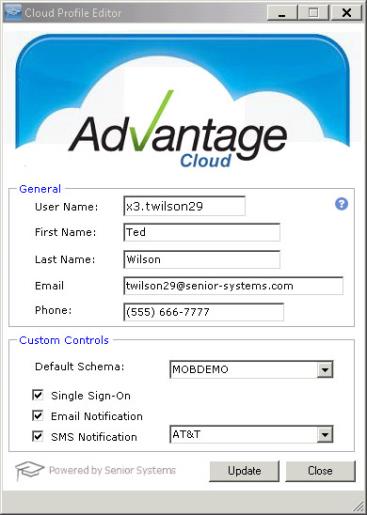
The Cloud Profile Management tool controls certain preferences, including selecting a Default Schema, the Single Sign-On feature, Email Notifications and the SMS (Short Message Service) Notification, if your school chooses to use them.
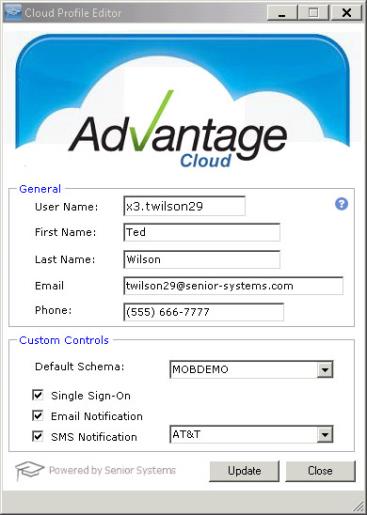
In the General section, you can enter your user name, first and last names, an email address and your phone number. Some of this information may already be present, depending on your school. You can also click the  Help button to access the online help.
Help button to access the online help.

|
Best Practice: Enter an email address here to receive important messages from the system, such as reminders to change your password or notifications that your profile has been updated. |
The Custom Controls area provides access to the Default Schema drop-down menu, the Single Sign-On checkbox, the Email Notification checkbox, and the SMS Notification checkbox.
| Default Schema | If your school uses multiple schema, you can select your preferred schema via the Default Schema drop-down menu in the Custom Controls section. | ||
| Single Sign-On |
Check the Single Sign-On checkbox to sign into your Senior-Anywhere site using your credentials. Then launch any Ascendance application to which you have access without being required to log into each application individually.
|
||
| Email Notification | Check the Email Notifications checkbox to receive email reminders and notifications to the email address specified above. | ||
| SMS Notification | To receive text messages concerning updates to your Cloud Profile, check the SMS Notification checkbox, select your cell phone provider from the drop-down menu, and enter your cell phone number in the Phone field in the General area. |
 Cloud Services User Guide (for End User)
Cloud Services User Guide (for End User)
 Cloud Services User Guide (for Sys Admin)
Cloud Services User Guide (for Sys Admin)
Toll-Free: 888-480-0102, option 1
Email: support@senior-systems.com